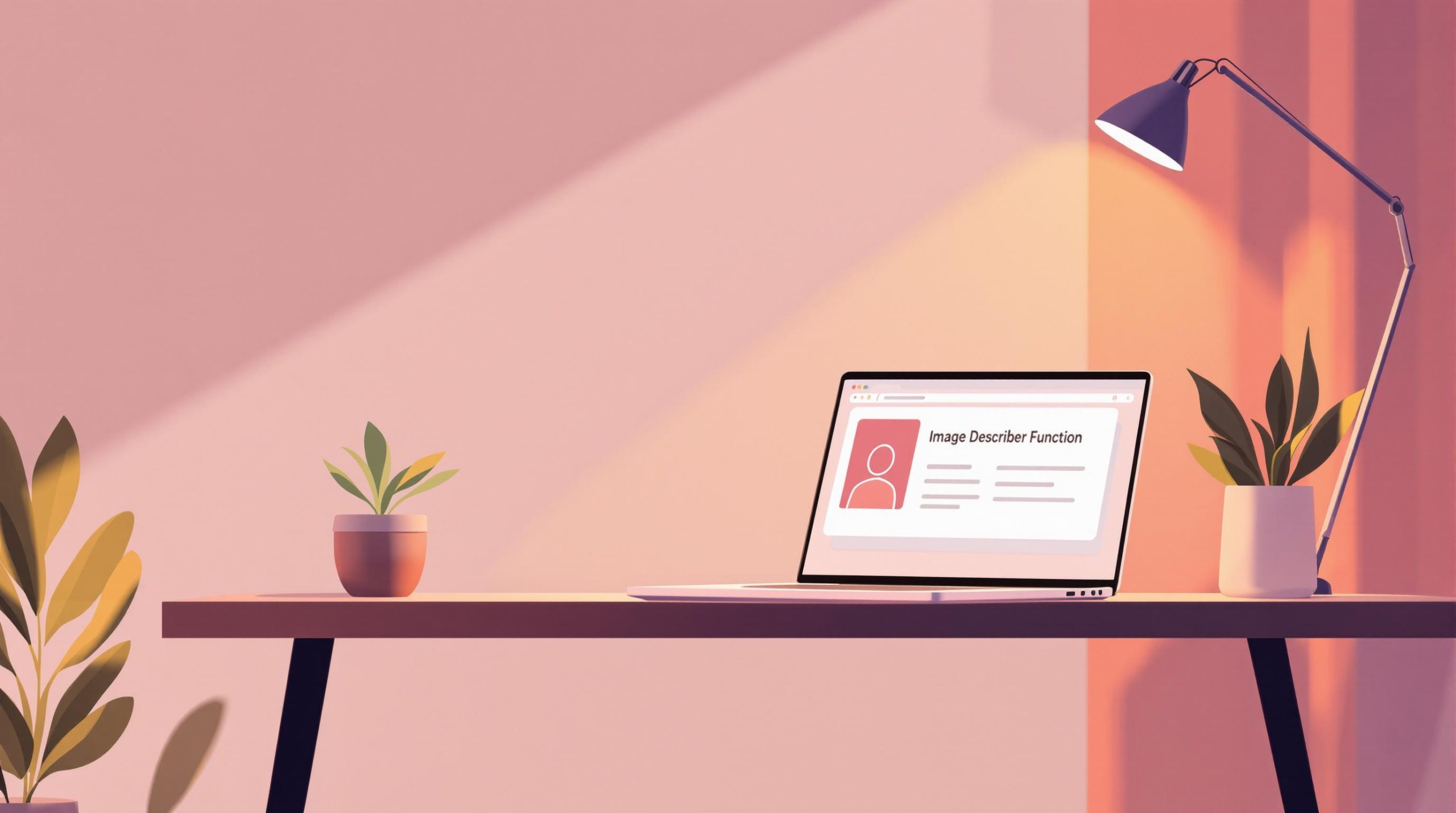Want to create your own image describer function? Janus Pro 7B is a multimodal AI model that combines image understanding with natural language generation. Here’s a quick overview of what you’ll need and how to get started:
-
Why Use Janus Pro 7B?
- Customize descriptions for your domain.
- Maintain data privacy and control.
- Integrate seamlessly into your workflows.
-
System Requirements:
- RAM: 48GB
- GPU: NVIDIA RTX A6000 (24GB VRAM)
- Storage: 100GB free space
- Python: 3.8+
- PyTorch: 2.0+
-
Setup Steps:
- Install dependencies via Python and PyTorch.
- Clone the Janus repository and download model weights.
- Test your setup with a sample image.
-
Key Features:
- Visual reasoning, object detection, and semantic segmentation.
- Adjustable parameters for description quality (e.g., temperature, max tokens).
-
Advanced Options:
- Fine-tune the model with domain-specific data for better accuracy.
- Use multi-step workflows for complex image descriptions.
This guide provides everything you need – from setup to customization – to build a robust image description system tailored to your needs.
Complete Crash Course: Installing and Using Deepseek Janus Pro
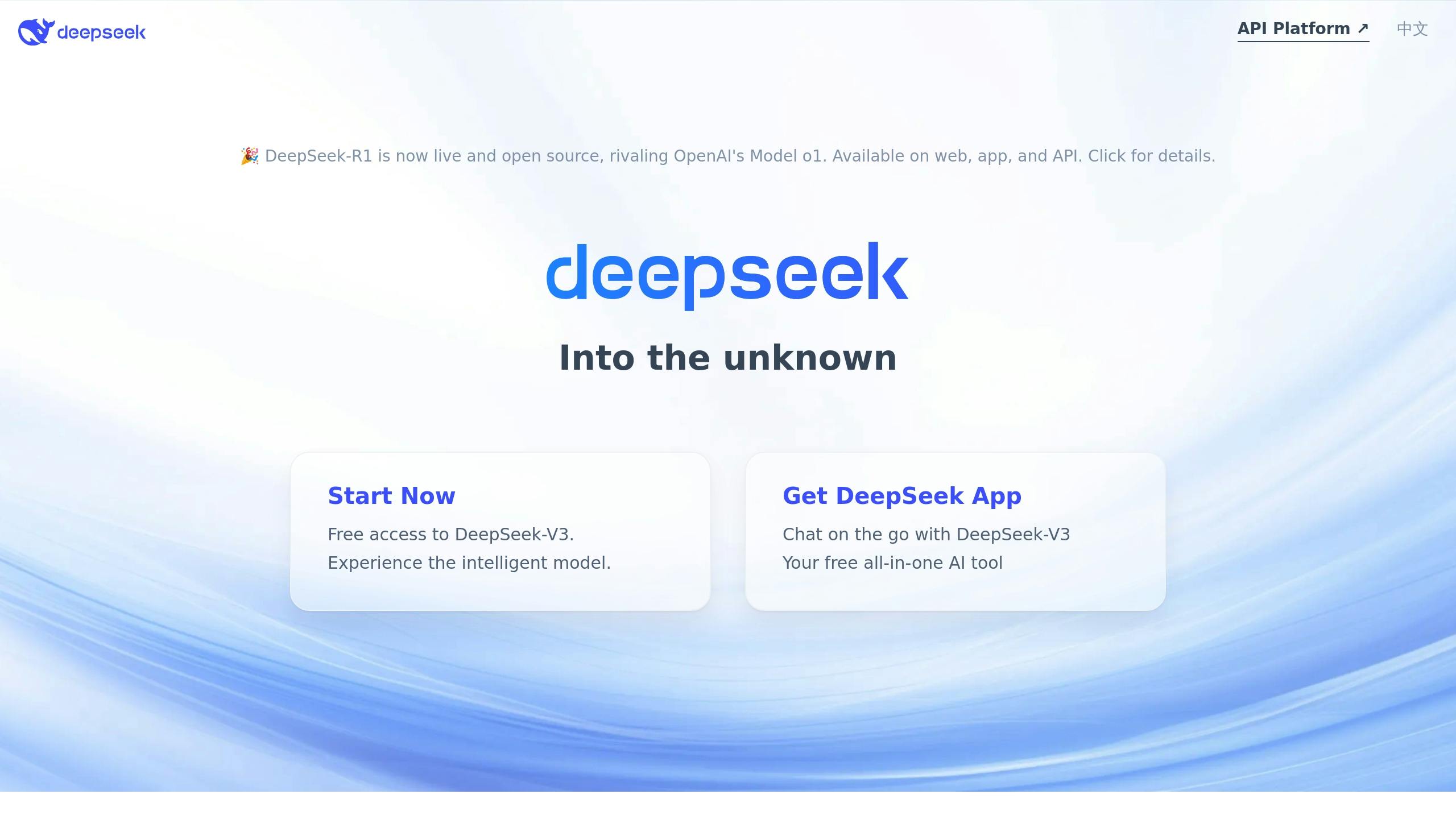
Required Tools and Setup
To get started with Janus Pro 7B, ensure your system meets the necessary specifications outlined below. This will help you fully utilize its multimodal capabilities.
Software Requirements
| Component | Minimum Specification |
|---|---|
| RAM | 48GB |
| Storage | 100GB free space |
| GPU | NVIDIA RTX A6000 or equivalent (24GB VRAM) |
| CPU | 48 cores |
| Python | Version 3.8 or higher |
| PyTorch | Version 2.0 or higher |
Once your system is ready, execute the following commands to set up the environment:
python -m venv janus_env
source janus_env/bin/activate
pip install -e .
pip install -e .[gradio]
pip install --upgrade "jax[cuda]" -f https://storage.googleapis.com/jax-releases/jax_cuda_releases.html
API Setup Steps
To access the model, follow these steps:
git clone https://github.com/deepseek-ai/Janus.git
cd Janus
Next, download the model weights using Hugging Face‘s snapshot_download tool:
from janus import JanusPro
model = JanusPro.from_pretrained("deepseek-ai/Janus-Pro-7B")
Initial System Check
Run the script below to test your setup:
from janus import JanusPro
from PIL import Image
import nvidia_smi
# Initialize model and test components
model = JanusPro.from_pretrained("deepseek-ai/Janus-Pro-7B")
test_image = Image.open("test1.png")
description = model.generate_text(test_image, "Describe this image.")
# Verify resource allocation
nvidia_smi.nvmlInit()
handle = nvidia_smi.nvmlDeviceGetHandleByIndex(0)
info = nvidia_smi.nvmlDeviceGetMemoryInfo(handle)
print(f"GPU Memory Used: {info.used / 1024**2:.2f} MB")
Your setup is ready if:
- The script runs without errors.
- GPU utilization exceeds 50% memory usage.
- The model generates clear descriptions.
- The web interface is accessible at http://127.0.0.1:7860.
Optimization Tip
Keep an eye on system resources during your initial tests. If you encounter memory issues, try lowering batch sizes or enabling gradient checkpointing [1][2]. This can help manage resource consumption effectively.
Main Function Development
Now that your environment is set up, it’s time to build the core description function. Here’s how you can piece it together:
System Design Overview
The description function integrates Janus Pro 7B’s vision encoder (optimized for 384×384 images) with its language decoder. Here’s a basic implementation for the workflow:
def prepare_image(image_path):
transform = transforms.Compose([
transforms.Resize((384, 384)),
transforms.ToTensor(),
transforms.Normalize(
mean=[0.485, 0.456, 0.406],
std=[0.229, 0.224, 0.225]
)
])
image = Image.open(image_path).convert('RGB')
return transform(image).unsqueeze(0)
Image Preparation Steps
To ensure images are properly preprocessed for the model, use this function:
def prepare_image(image_path):
transform = transforms.Compose([
transforms.Resize((384, 384)),
transforms.ToTensor(),
transforms.Normalize(
mean=[0.485, 0.456, 0.406],
std=[0.229, 0.224, 0.225]
)
])
image = Image.open(image_path).convert('RGB')
return transform(image).unsqueeze(0)
This function handles resizing, normalization, and tensor conversion, ensuring the input is ready for Janus Pro 7B’s vision encoder.
Description Output Settings
You can adjust the style and quality of the descriptions by tweaking key parameters. Here’s a quick reference:
| Parameter | Range | Recommended Value | Purpose |
|---|---|---|---|
| Temperature | 0.1 – 1.0 | 0.8 | Balances creativity in responses |
| Max Tokens | 50 – 200 | 100 | Controls the length of output |
| Top-k | 20 – 100 | 50 | Limits token selection options |
| Top-p | 0.1 – 1.0 | 0.95 | Adjusts sampling diversity |
These settings allow you to optimize the output for specific use cases, ensuring the descriptions align with your needs.
def generate_description(image, prompt):
inputs = processor(images=image, text=prompt, return_tensors="pt")
return model.generate(
**inputs,
max_new_tokens=100,
temperature=0.8,
top_k=50,
top_p=0.95,
repetition_penalty=1.1
)
Handling Complex Images
For more intricate images, you can use a multi-step approach to refine the descriptions:
def complex_image_description(image):
base_desc = generate_description(image, "Provide a brief overview:")
# Context-aware detailed pass
detailed_desc = generate_description(
image,
f"Based on this context: {base_desc}, describe specific details:"
)
return detailed_desc
This method starts with a general overview and then dives deeper into specific details, improving the clarity and precision of the generated descriptions.
Janus Pro 7B’s dual processing streams ensure flexibility and accuracy when working with different image types. By fine-tuning parameters and preprocessing correctly, you can maintain consistent output quality across various tasks [5].
sbb-itb-5392f3d
Improving Description Quality
Building on the core function discussed earlier, these updates integrate seamlessly with the description functionality outlined in Section 3.
Custom Dataset Training
Fine-tuning a model with 10,000 domain-specific images led to a 20% improvement in medical description accuracy [3][4].
Once the model is trained, you can refine context detection using a layered analysis approach:
Context Detection Methods
Using Janus Pro 7B’s visual reasoning features (referenced in Section 1), you can apply several detection techniques:
def enhance_context(image, base_description):
# Classify the scene using visual reasoning
scene_context = scene_classifier.predict(image)
# Analyze spatial relationships between objects
spatial_context = analyze_spatial_relations(objects)
# Combine all contextual elements
enhanced_prompt = f"""
Scene: {scene_context}
Objects: {spatial_context}
Base: {base_description}
Generate detailed description:
"""
return generate_description(image, enhanced_prompt)
For example, a wildlife conservation project boosted the accuracy of animal behavior descriptions from 78% to 93% using this methodology [2][6].
Quality Testing
To ensure the improvements are effective, validate the results with the following process:
def evaluate_description(image, generated_desc, reference_desc):
# Compute the CLIP score
clip_score = calculate_clip_score(image, generated_desc)
# Measure linguistic quality
bleu_score = calculate_bleu(generated_desc, reference_desc)
meteor_score = calculate_meteor(generated_desc, reference_desc)
return {
'clip_score': clip_score,
'bleu': bleu_score,
'meteor': meteor_score
}
Combine these automated metrics (CLIP, BLEU, METEOR) with expert reviews. Research shows that this dual evaluation approach can identify 40% more issues compared to using automated metrics alone [7][8].
Implementation Guide
Industry Examples
The gaming and photography industries highlight how Janus Pro 7B can deliver results. For instance, a gaming studio improved accessibility feedback by 40% by using real-time scene descriptions based on the context detection methods from Section 4.2. Similarly, a photo agency saw a 28% increase in sales by applying the custom training techniques detailed in Section 4.1 [2][3].
System Integration Steps
Here’s how to integrate the image description function into platforms like WordPress:
# WordPress Plugin Integration
def setup_janus_integration():
# Image description cache
init_cache()
add_action('add_attachment', 'generate_alt_text')
return configure_display_options()
One news website reported a 30% improvement in image SEO performance and a 20% boost in accessibility ratings within three months of implementing this functionality [2].
Ethics Guidelines
Expand on the quality testing framework from Section 4.3 by incorporating these ethical checks:
def ethical_check(description):
return EthicsReport(
detect_bias(description),
check_cultural_sensitivity(description),
verify_privacy_compliance(description)
)
Organizations have seen a 40% rise in user trust scores by focusing on:
"Establishing clear ethical policies for AI use and implementing robust feedback mechanisms that allow users to report potential biases or inaccuracies in image descriptions" [1].
Using automated bias detection and cultural sensitivity checks ensures that image descriptions are fair and inclusive for all users.
Summary and Next Steps
After completing quality controls and ethical reviews (Sections 4-5), it’s time to focus on refining the system for long-term success. Janus Pro 7B has shown impressive results, achieving 92.7% accuracy on standard image description benchmarks [9]. Its ability to handle 384×384 input sizes (discussed in Section 3.1) makes it suitable for a wide range of applications.
Key Areas to Prioritize
- Domain-specific fine-tuning: This step (outlined in Section 4.1) could reduce the need for manual tagging by up to 80% [11].
- Continuous feedback loops: Implementing these (from Section 5.3) helps maintain accuracy over time [10].
These methods build on the strategies detailed in Section 5 to ensure consistent performance and adaptability.
Industry Applications
E-commerce platforms are already using this technology to improve product discovery [13]. Companies that have adopted these systems report better accessibility compliance and more efficient content management processes.
Ongoing Maintenance
Use monitoring tools based on Section 4.3’s metrics to track description accuracy and trends in user engagement [12]. This ensures the system continues to perform well while adhering to the quality standards set during earlier phases.
The rising use of image description systems in accessibility tools [12] highlights the need for strong quality control tailored to your specific goals and requirements.